Creating an Invoice
This article describes how to create an order, add books and print an invoice.
Find a Customer, or create or a new one.
Before you can create an order, the customer must already be in the system. Use Customers from the top menu to add a new customer if they don't already exists.
Create a new Order
Click on the Orders option on the top menu:
Click on the + icon to start a new order:
On the New Order form, search for and select the customer:
A new order will be created and you will see the order details tab:
If the customer has a different shipping address (optional), tick the box and enter the other address. Otherwise, the address on the Customer record will be used.
Add books to the order
Click on the Books tab:
Click + on the icon bar to search for and add books: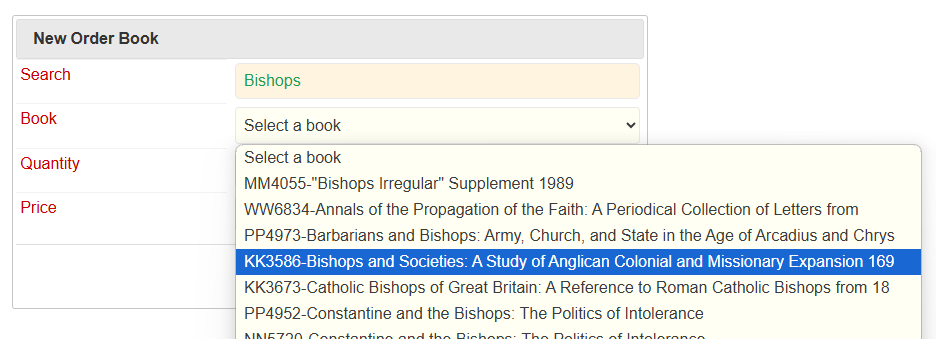
You can change the quantity and price when you add the book, or afterwards by clicking the Edit icon next to the book:
If you want to remove a book from the order, click the delete icon next to the book.
Add discount and shipping details
When all books have been added, go to the Summary tab. Enter any discount, then choose a shipping method and cost, and Save.
Process the Order
Go the Process tab where you can enter payment details:
You can save the order at this stage, then find the book(s) that have been ordered.
Once found, tick the Picked box and Save again. At this point the book will be marked as Sold, and the next invoice number applied.
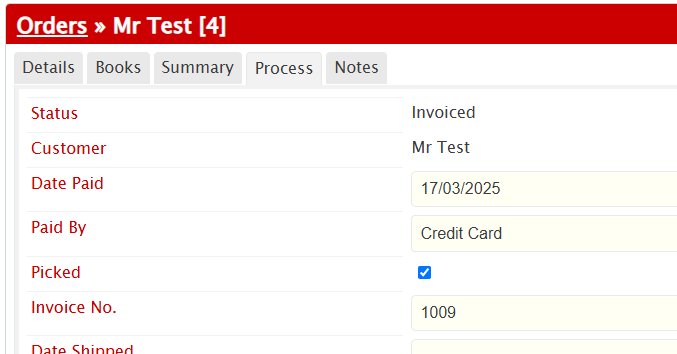
Add Shipping Details
Add a Shipping Date and any other details that apply:
(Additional shipping methods can be added in Lookups, Shipping.)
Print the Invoice
Use the Print icon to print the invoice to a new tab, where you can also download it as a PDF.
Related Articles
WordPress and Divi - an introduction
WordPress WordPress is the most popular software used for building website around the world. It uses highly customisable themes along with a flexible content management system for which there are thousands of plugins available to extend its ...Terms & Conditions
Please see the attached documents for the Terms & Conditions for all our services. Create a Product
This is a guide to creating a product using WordPress & WooCommerce, taking you through the key main tasks. The process may vary depending on the nature of the product. Before starting, prepare a suitable set of images for the product. If the ...Media Library Folders Pro S3
Media Library Folders Pro is a WordPress plugin that enables you to organisation your images and other media into folders to make them easier to manage. Media Library Folders Pro S3 is an extension to the plugin that enables to store and mange your ...