Using Outlook for Office 365 on iPhone or iPad
There are known issues with Apple's native mail app and Office 365, particularly with iOS 10, so we recommend using Microsoft's Outlook app on your iPhone or iPad instead.
Installing
Go to the App Store on your device, download and install the Outlook app. It will look like this:
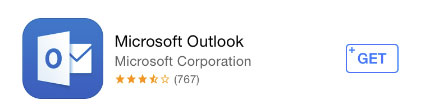
You may need to enter your Apple ID to download and install so have this to hand before you start. If you can't remember your Apple ID or password you can reset these here: https://iforgot.apple.com/password/verify/appleid
Tap on Get, then Install.
Setting Up
Once the app is installed, open it and it will take you through the setup process. This will ask for your Office 365 email address and password so have this to hand.
Tap Get Started:

Enter your email address and tap Add Account:

Your account will be checked:

If the account is found, you can then enter the password:

If the password is correct the account will set up and you will be asked if you want to add another. Choose Maybe Later:

Choose whether you want Outlook to notify you of emails and events:

You can now step though a short intro, or tap Skip:

You can turn off the Focused Inbox and other options by tapping on the Settings cog at the bottom of the Outlook screen:

Related Articles
Setting up Office 365 mail on your iPhone/iPad
This tutorial will show you how to set up your Office365 mail account on an iPhone or iPad using Apple Mail. Note that there are known issues with Office 365 and Apple's native Mail app so you may prefer to use the Outlook iPhone app as this has the ...Setting an Email Signature on iPhone or iPad
Be default the signature added to emails will be "Sent from my iPhone/iPad" but this can easily be amended. From the home screen go to Settings. Scroll down the left menu and tap on Mail, Contacts, Calendars. Now scroll down the right menu and tap on ...Account Settings for Office 365 Email
Your Office 365 email is held in a Microsoft Exchange mailbox and it is a straightforward process to add an account to any device using autodiscover. The only information you should need is your email address and the password for your account. The ...Installing Office 365 Applications
If you have a subscription to Office 365 Business Premium, you can install the desktop versions of Office applications like Word, Excel and PowerPoint on your computer. To start, go to https://portal.office365.com and log in with your user email ...Using Webmail for ReZolve Email
ReZolve Standard Email comes with webmail so that you can access your emails from anywhere using just a web browser. Our webmail also includes facilities for calendar, contacts and file storage. The web address for webmail ...